After many Minecraft updates, users experience crashes when trying to start the game with their favorite texture packs. They are also experiencing a crash when selecting a texture pack in the menu. I will provide a quick solution so you can get back to mining and crafting.
Solid Tip: This fix is for Windows installations
The Problem
This crash actually affects users who are using higher resolution texture packs than the default one. This means people who try to run a 32, 64, or 128 texture will experience crashing until they patch their game installation. This has been occuring with each release and its easy to forget to patch.
The Solution
The solution is easy! Simply download the new MCpatcher version 2 below and run it. This patcher will allow you to use your high res textures and not crash on load.
The September 2011 release of this patcher now supports Minecraft 1.8.1 HD textures.
Download the mcpatcher-2.0.1.exe file here at SolidlyStatedDownload the mcpatcher-2.1.0_01.exe file here at SolidlyStated- Download the mcpatcher-2.1.1.exe file here at SolidlyStated
- Launch the program from anywhere on your computer
- Press “Patch” and you should be done

If you are unfamiliar with mcpatcher, you can ignore the other features it offers and all you have to do is press it’s “patch” button.
If this patch helped you get your Minecraft HD textures back, leave a comment!

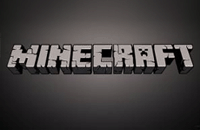










OMFG thank you it helped now i can play minecraft again with the texture pack i wanted thank you!
My pleasure! The real thanks should go to the creators of MCPatcher, which as far as I can tell is Paul Rupe.
it still crashes
I’d try to help, but your response was a little lacking in details…
i have the 1.6 update and it is not working does the patcher work with 1.6?
Good question. I’ll investigate and see if I can confirm that it does or doesn’t work for me.
thank you for answering quickly 😀
No problem- I just updated the download to the new version of MCPatcher. It now has 1.6 support
Does your computer have to be a mac for this to work?
I did this on PC
Article updated with new version for Minecraft 1.8+ support.
I tried but got this error:
“Mincraft not found in
C:/Users\[censored]_000\AppData\Roaming\.minecraft
If the game is installed somewhere else, please select the game
folder (the one containing bin, resources, saves, etc., subfolders”
What do I do (by the way I am on windows 8.1
Hi Dylan, this post was written before Windows 8 was released and Minecraft has no doubt been updated a few times since, so I am not sure where it would be located now. If you find the files, let us know.