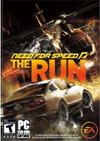
This article is part of our long-running series: The Logitech G27 Racing Wheel for Casual Racing Gamers. Here, I will cover setting up your G27 racing wheel to play NFS: The Run. The 18th game in the series, The Run was developed by EA Black Box and published by Electronic Arts. The Run features arcade style action reminiscent of NFS: Undercover or NFS: Most Wanted.
It appears that EA likes to alternate between releasing simulation-type game (Pro Street, Shift) and these action-oriented games where you smash into police cars at 200 mph. The Run has you racing across the streets of America trying to outrun the law, the mob, and other racers to magically solve your life’s problems.
Solid Tip: Looking for G27 drivers or Logitech Profiler software? Get it here.
| Logitech G27 Solid Series Articles | |
|---|---|
| 1. Casual Gamer vs Simulation Gamer | 11. Test Drive Unlimited |
| 2. Setting Up Your G27, Made Easy | 12. Test Drive Unlimited 2 |
| 3. Need For Speed: Carbon | 13. Burnout Paradise |
| 4. Need For Speed: Pro Street | 14. Race Driver: GRID |
| 5. Need For Speed: Undercover | 15. Split Second |
| 6. Need For Speed: Shift | 16. GTR Evolution |
| 7. Need For Speed: Shift 2 | 17. DiRT 2 |
| 8. Need For Speed: Hot Pursuit | 18. DiRT 3 |
| 9. Need For Speed: The Run | 19. Blur |
| 10. Need for Speed: Most Wanted | |
G27 Wheel Issues
Need for Speed: The Run drives well with the G27. Force feedback responds well and the developers finally uses built-in shift LED support. Take note that this is the first NFS game since Undercover to include the shift light feature for this wheel (that was 3 years ago!).
On the other hand. Setting up the wheel makes it painfully obvious that this game was (once again) developed with consoles and controllers in mind. Thanks yet again, EA!
While we really care about driving, it would be nice if the control options actually made sense and the in-game events told you the proper button you have to press since you only have a split second to do it. However, even at the very start of the game, you are presented with a screen that tells you to mash the “Blue X” button or the “Red B” button, followed by Right Trigger+Left Trigger.
Those of us who setup our wheel ahead of time are staring at the screen saying “WTF!” as our character is killed before the game even starts! If you can get over this, then you can actually enjoy your driving experience. Be warned, though, as there are more of these frustrating events later in the game.
Need for Speed: The Run G27 Settings
- Plug in the wheel, of course
- Open the Logitech Profiler
- Select New > Profile
- Add Need For Speed The Run.exe as a new game
- Launch Game from Profiler
- In game, go to Settings > Gameplay > Controls
- switch ‘Keyboard’ to ‘Wheel Controller’
- Map wheel buttons to your preferences
Simplified Controls
You will notice the screen shot above is somewhat sparse. The game uses very little in the way of controls. In fact, this game doesn’t use the clutch and doesn’t use the H-shifter while driving. You can only shift using the sequential paddles. Update: You CAN use the H-shifter. It is not listed under the control options like gear up and gear down, but the game natively supports it.
Solid Tip: Don’t put aside your H-shifter. The geniuses who put this together force you to use the black round buttons on the H-shifter box during quick-time events. dumb.
Also, you will notice a lack of any further control settings. There are no force feedback options to play around with. Since you created a profile using the Logitech software, you are able to adjust settings on your own (including degrees of rotation) using the ‘Specific Games Settings’ under the ‘Edit’ menu of the Profiler software. I found that I enjoyed the FFB settings out of the box.
Remember to leave the Combined Pedals unchecked or your car will not drive anywhere.
Overcoming the Quick-Time Events
You cannot remap the buttons for the in-game sequences that require you to press buttons that are shown as Xbox 360 Controller icons. But here’s a quick reference that will save your life!
For example, the next time the game shows you a blinking icon that says LT+RT, you will know to quickly press the two top buttons near your thumbs on the wheel itself.


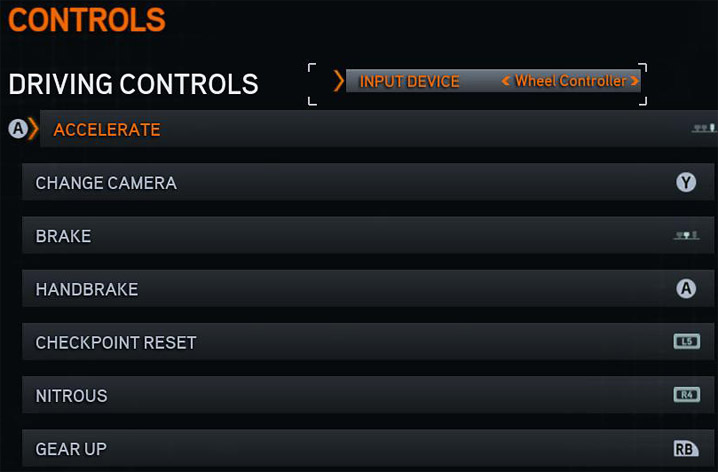











Thanks, i have this game and just got a g27 (upgraded from GT). it’s taking a lot of getting used to, but i enjoy the smoother action, quiet gearing and leather feel of this wheel.
I’ll check all your guides for future simple setup.
well, ican play the run with h shifters, do youu know why because your post we can’t use h shifters thanks..
Looks like they snuck support in there. You can’t configure it in controls, but it just works by itself.
Hi, great site you got there by the way. My G27 is working with every racing game I have except need for speed the run. In the control section, I can’t get “wheel controller” as input device (only keyboard and gamepad) and this even if I have pluged my wheel and unpluged my gamepad and every other usb device (except mouse and keyboard) before starting the game.
I can’t bind keys from my wheel as a gamepad input device either.
I have created a profile in logitech profiler for this game and tryed lauching the game from the profiler with no better results.
Any ideas what can i do to solve this? Thank you
Not quite sure… is your G27 working in other games? Is it fully powered (plugged in to the wall)
Hi, thanks for your quick answer. Yes, it is working with need for speed shift, hot pursuit, burnout paradise, blur, grand thief auto4, need for speed pro street and test drive unlimited 2. Yes it is powered (even plugged on a separate usb device (Belkin) powered alone by an AC adapter). I tryed also to plug it on another usb slot with no better results.
Am’I rigth that RT and LT is the top red buttons and not the shifter pedeles
they are the top red buttons yes. I also assume you meant to say “paddles.”
I have the same problem with loix 🙁
Hi SS,
Desperately trying to duplicate your directions to have the H-shifter work in The Run, but the ‘they snuck support in there’ doesn’t seem to apply to whatever I’ve done.
Tried mapping through the Logitec profiler and in-game, but to no avail.
Do you have a screen shot of how the H-shifter is supported for quick verification, or is there an update of some sort? The LEDs work just fine. I just built the system today. Win8.
Thanks for your time!
Kit- you forgot to set transmission to manual
Dear SolidlyStated,
Thanks so much! Working a treat!