This article is part of our series: The Logitech G27 Racing Wheel for Casual Racing Gamers. Here, we will cover setting up your G27 racing wheel to play Need For Speed: Shift. The 13th game in the series, Shift was developed by Slightly Mad Studios in conjunction with EA Black Box and published for Electronic Arts. Shift is a cross between simulation and arcade racing where racing takes place on a track.
Solid Tip: Looking for G27 drivers or Logitech Profiler software? Get it here.
| Logitech G27 Solid Series Articles | |
|---|---|
| 1. Casual Gamer vs Simulation Gamer | 11. Test Drive Unlimited |
| 2. Setting Up Your G27, Made Easy | 12. Test Drive Unlimited 2 |
| 3. Need For Speed: Carbon | 13. Burnout Paradise |
| 4. Need For Speed: Pro Street | 14. Race Driver: GRID |
| 5. Need For Speed: Undercover | 15. Split Second |
| 6. Need For Speed: Shift | 16. GTR Evolution |
| 7. Need For Speed: Shift 2 | 17. DiRT 2 |
| 8. Need For Speed: Hot Pursuit | 18. DiRT 3 |
| 9. Need For Speed: The Run | 19. Blur |
| 10. Need for Speed: Most Wanted | |
Need for Speed: Shift has great force feedback support for the G27. This is the only game that actually had a preset for the wheel (being released after the wheel came out didn’t hurt). Still no built-in LED support, though. As always, you will have to setup the buttons however you prefer in the options panel. After that, you can pretty much leave your other options in place.
Need for Speed: Shift G27 Settings
- Open the Logitech Profiler
- Select New > Profile
- Add shift.exe as a new game.
- Open Specific Game Settings
- Leave ‘Special Force Feedback Device Settings’ unchecked.
- Shift supports separate pedals, so don’t report combined pedals.
- Set Degrees of Rotation to Taste
- Leave ‘Use Special Game Settings’ Unchecked
- Play Shift and select Control Preset #8
- Map the controls to your liking.



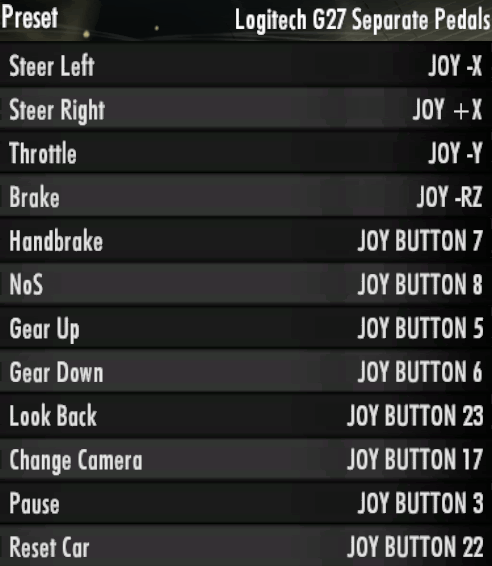











Hey Dude,
I followed your link from Tom’s hardware to here. Pretty good so far, I did notice that you seem to have a Corvette fetish. I just got a G27 and I’m looking for games that don’t suck. I’ve got ProStreet and Undercover but I was looking for something a little more sim-like. Too bad Polyphony Digital and Sony will probably never put Gran Turismo on the PC. I love the 18 WoS series as well. I’ll play just about anything that lets me drive. Good article, Thanks for the info.
HA! I just wanted to use a consistent car picture throughout the series. Strangely, however, I do find myself wanting a real Corvette now.
Shift leans a little bit more towards sim that the other NFS games. GRID leans a little bit farther than that, and I found it to be the most enjoyable game of this article series. As long as I get to set my wheel to 200° rotation instead of 900, I’m happy.
GTR Evolution was the most sim-like game I tested (similar to rFactor in gameplay and graphics). There were about 30 options I didn’t even touch.
Just don’t try Split Second or Blur if you want to enjoy your wheel. I didn’t even include Blur in the list (its a separate article) because it doesn’t support wheels, period. It might hurt any referral sales I might get on those games, but I couldn’t recommend either in good conscience.
Thanks for reading.
Hey Reventon, I’ll be glad to help. Plus, I will go ahead and work on an article for Carbon.
As for your issues, have you read the 2nd article in the series – G27 Global Settings?
Be sure that you have both your Global Settings and your Specific Game Settings configured correctly and that you have not set any crazy options inside Shift that are making it go nuts (the problem sounds similar to ‘reverse effects’ in GTR Evolution). To best test your setup, create a brand new driver in the game called and call it ‘G27 Test’ or something. Then select control preset 8 in the options, don’t change anything else, and start a quick race.
Let me know what happens.
Hey SolidlyStated, I am new to the racing wheel world and I am not quite sure weather if this is a problem with my G27 or is it just setting issues.
Can you please provide some details in adjusting the controls within the NFS Shift game itself? I am currently having a hard time drifting with the Nissan 370Z. Whenever I try steering the wheel, it won’t budge, if I start turning the wheel to around 200°, the car seems to oversteer and spins-out. Also, for some reason, when I am attempting to drive in a stragith line (on asphalt that is… not off road..) the wheel seems to want to turn on its on, I have to hold the wheel really firm to stop it from turning…
Just another side question/request, can you please also post a guide regarding to the settings for the G27 on Need For Speed Carbon. On the Logitech website, the game is officially supported. However, I am getting the problem that without even touching the wheel, just by accelerating with the pedal, the wheel turns on its own, left right, left right, left right, continuously… kind of like a snake moving…
So is there a malfunction with my G27? Or can it be overcome with a little tweak in the profilers and settings?
As with the settings, I don’t really understand the terminologies: linearity, speed steering sensativities, steering lock?? etc. May you please explain this more in depth? Sorry for any conveniences caused. But it would be greatly appreciated if I can get some help, there isn’t much information with racing wheel settings out there, thanks once again!
Yes I followed your global setting.
As for the specific game setting, I am not quite sure what you mean by “Set Degrees of Rotation to Taste”… How does this affect my control? Whst happens when I set it to 200 degrees? I won’t have to steer as much?
Thanks in advance! =]
P.S Thanks for the providing the setting to NFS Carbon, I will test them out as soon as I can.
You’re the 2nd person to ask about ‘taste.’ I might have to change that. It means to set it to whatever you prefer. I use 200°. It is similar to what most arcade game cabinets would use.
Yes, it does mean you will have to do a lot less turning. I find it impossible to drive 900°, but simulation fans want the real car experience.
Is this just for PC gamers? I am getting GT5 on my PS3 in a few weeks, I was planning on getting a G27, but I want to be able to set it 200 degrees rotation for for track races then maybe just use 900 on rallies & drift events. Is it even possible to set a G27 to run on 200 or is it stuck on 900 permanently?
Hi Shifty, these settings are only for PC. On your PS3, there is no software to load. I know that Shift and GT Prologue on PS3 work great and you only have to plug your G27 in.
As far as changing the degrees of rotation, I cannot say. The options menu of any particular PS3 game would have to have it. It may well allow you to do that, but I haven’t used the G27 on the PS3 myself.
Yikes, this “article” is worthless. . .”leave game settings on default” is hardly a guide. What about the in game options? How about explanations on what they are for, and recommended settings?
Weak.
Wow “Expected More” maybe I should Expect Less from my readers. If you had read the first sentence, you would see that this is for the casual gamers- the people who just want to get their product working and drive around in a game.
In fact, let me quote it to you from the first article in the series, which you obviously didn’t read either.
See the key words “basic” and “easy” there? Feel free to figure it out on your own then, and don’t let the door hit you on the way out.
That Solidly Stated enough for you?
hey. nice guide there! i just bought my g27 but i realise it doesn’t work for the latest nfs hot pursuit. keep the good work. its great for occasional drivers like myself—i spend most of my time on starcraft 2
i have used your guides extensively and found them to be invaluable.
thanks for taking the time and effort in making these for us dude.
Thanks! Appreciate the compliment!
Will you be getting your hands on Shift2 and posting your findings? Thanks. Bob
http://solidlystated.com/software/logitech-g27-need-for-speed-shift-2-unleashed/
hey, i have a question…..where is the R gear on G27 on the SHIFT game?? i can’t find it…
NFS: Shift uses the G27’s normal reverse gear on the H Shifter. The shifter knob is on a spring- push in on the spring and its on the bottom right.
vilken är preset #8?? till shift?
Hey everyone i need help on need for speed shift the problem is that when i race the steering always steers by itself iv tried the assisted steering option and turned it off but the damn wheel steers by itself?? Any suggestion?
Thanks 🙂
I got to the preset 8 everything is normal but when i go to change the settings to change clutch or something it doesnt change and my wheel wont turn or anything please help