A lot of people have come to one of my other articles looking for a way to completely uninstall Minecraft from their computer. I will show you how to do that in this article, plus show you a helpful shortcut for Windows.
Uninstall Minecraft In Windows
Minecraft is simply a set of files in your user folder.
Open My Computer and type %appdata% to get there.

Simply delete the folder called .minecraft to remove Minecraft from your computer. If you are planning to reinstall the game afterward, you may want to copy your save game folder before deleting. I have verified that the newly released Minecraft 1.8 is still installed to this same directory in Windows.
You probably have a shortcut on your desktop that you can delete as well.
Uninstall Minecraft In OS X
For Mac users, you can find your Minecraft install under ~/Library/Application Support. Per Mac user Jon’s comments below, the minecraft folder is a hidden folder.
Open finder and press Shift-Command-G. Then type in
“~/Library/Application Support/minecraft”

Simply delete your Minecraft folder here to remove the game.
Aside from the game, there will also be cached files from http://minecraft.net under Applications > Utilities > Java Preferences in the Network tab. Delete these also to complete your uninstall.
Additional Information
Minecraft is a self contained program that runs using Java. Unlike pretty much every other game, Minecraft does not enter data into the registry of your operating system.
You do not have to worry about leftover settings somewhere after deleting the game’s folder.
Also, if you get an error when trying to delete your game folder, that means that something in the folder is still in use. The most obvious reason would be that the game is still running. If it continues to give you errors, restart your computer and then try to delete the folder.
If this information helped you out, leave a comment! Thanks!

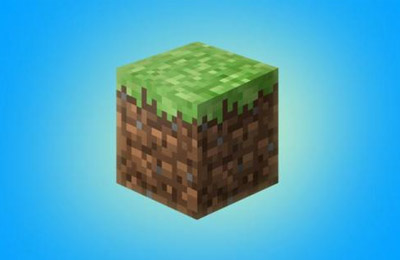









I can’t find the cache because there is no java preferences